MaCoPiX-mascot constructive for X & how to make custom ones

Introduction⌗
Official website
MaCoPiX, Mascot Constructive Pilot for X, is a desktop mascot application for UNIX / X Window system and Microsoft Windows / macOS.
Personally, I first got to know this amazing application when I tried out the Mangaka distributions which comes with this application by default.
In Debian-based distributions,
sudo apt install macopix
And as for other distros, where the package might not be available in package manager, we could make install instead. Github
./configure (or ./configure --with-gtk2 for Gtk+2)
make
su
make install
And then to launch,
macopix
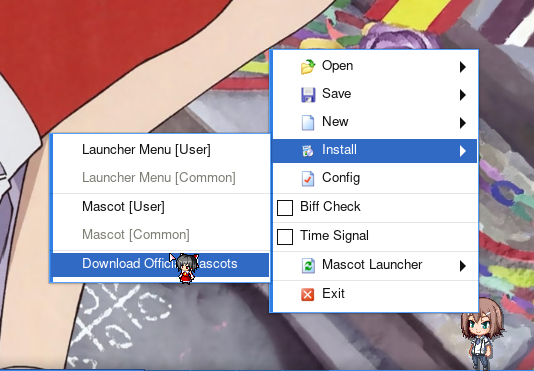 Then in order to select a launcher-a menu we can select from a series of mascots,
Then in order to select a launcher-a menu we can select from a series of mascots,
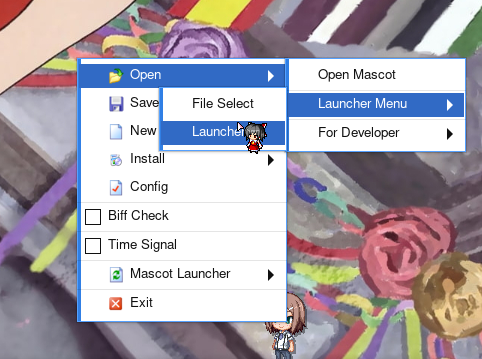 After that, click on “Mascot launcher” to launch a specific mascot
After that, click on “Mascot launcher” to launch a specific mascot
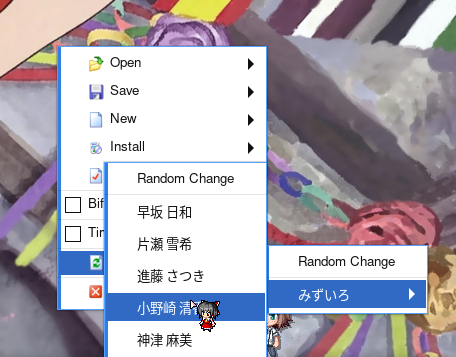
Make custom mascots⌗
To start with, we need to have some prictures ready for creating one. A practical idea I think would be some sprites from 2d games.
This one for example (crop and resize if necessary)
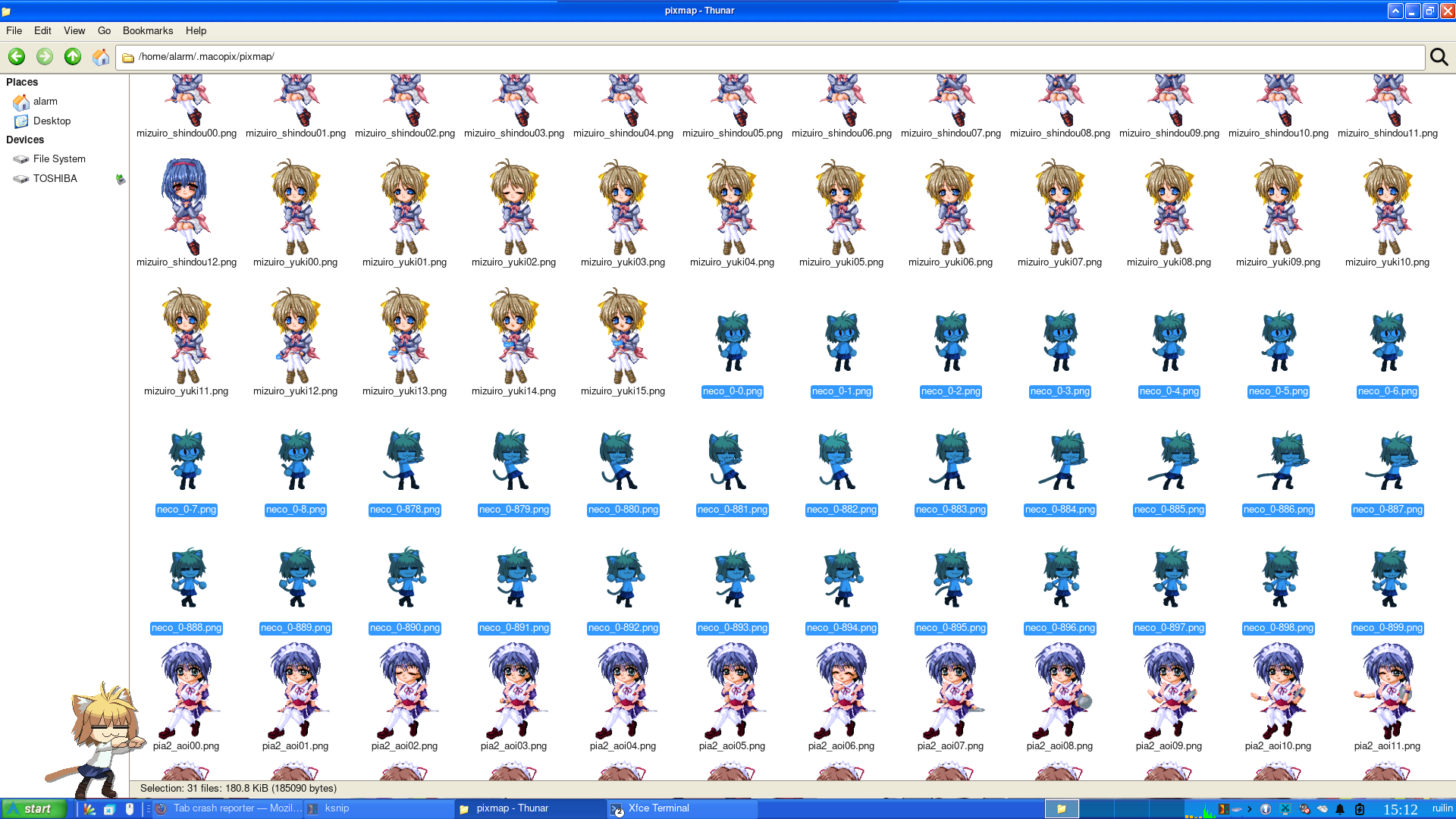 First, I would recommend saving the sprites in the .macopix/pixmap, to easily launch/create launcher later. Then right click an opened mascot to open the menu and select
First, I would recommend saving the sprites in the .macopix/pixmap, to easily launch/create launcher later. Then right click an opened mascot to open the menu and select
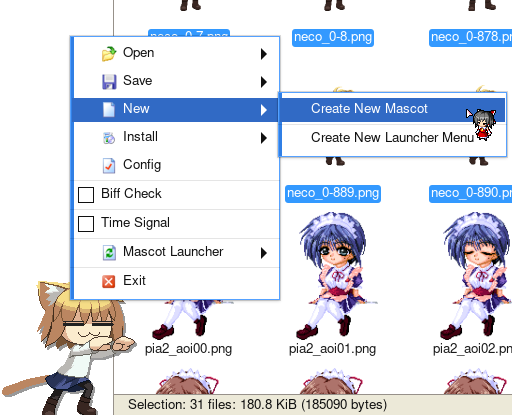 Then, click “New” -> “Create New Mascot”
Then, click “New” -> “Create New Mascot”
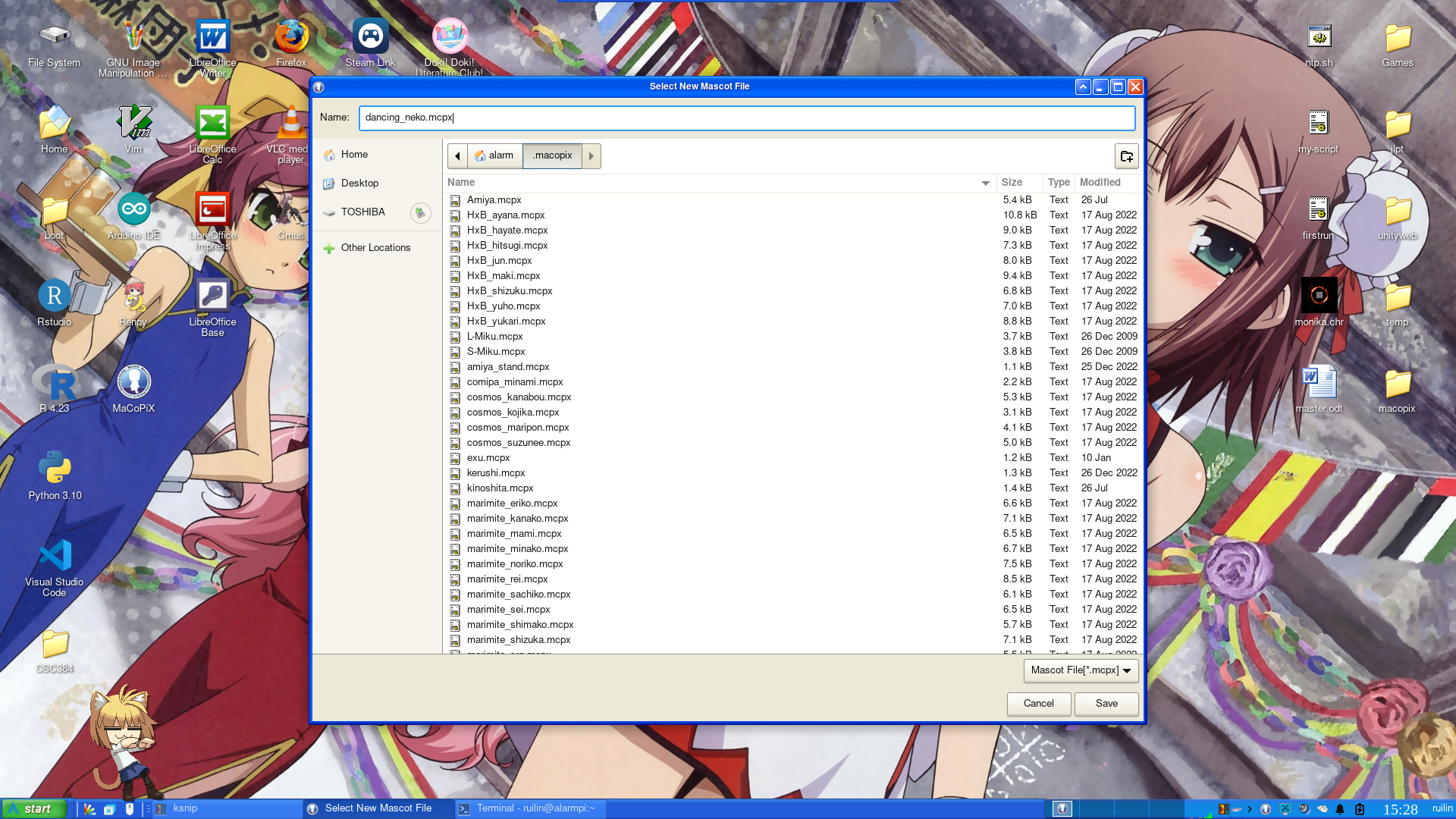
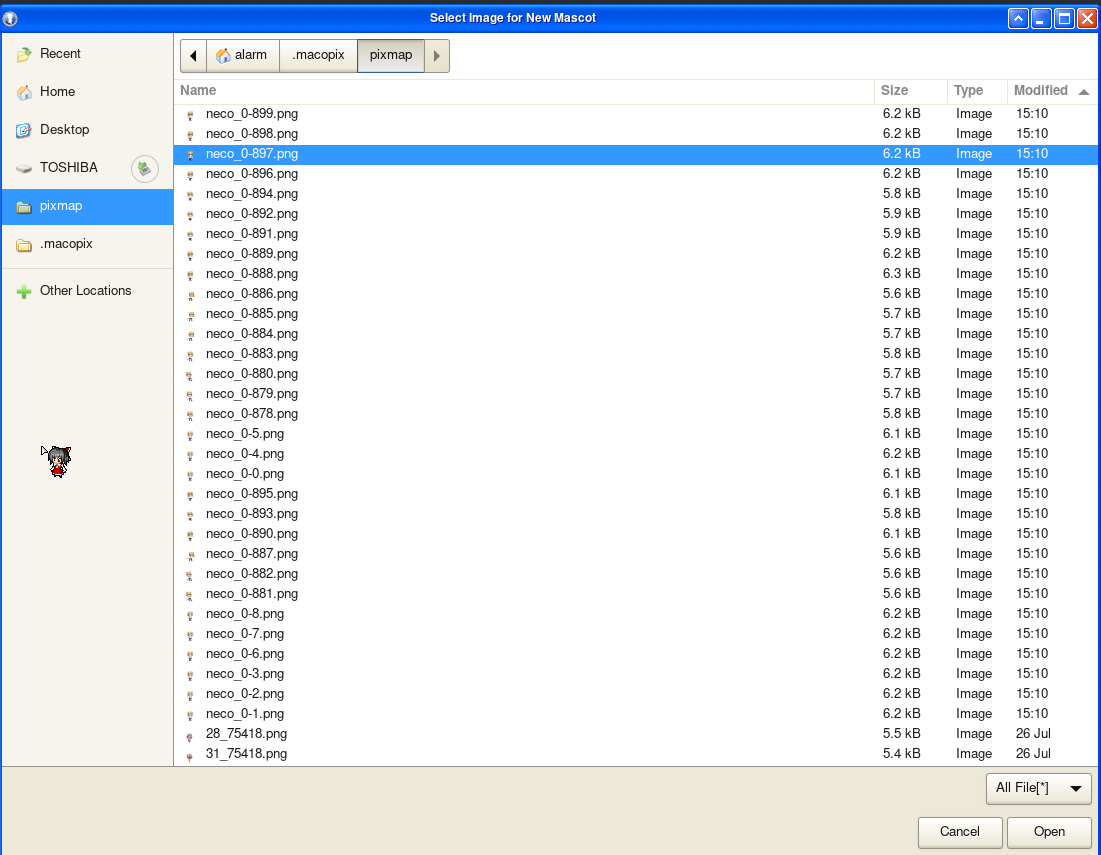
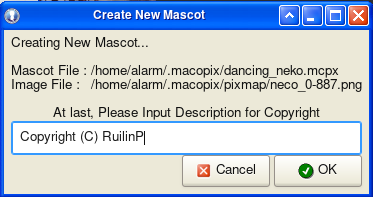 Then follow the prompts to create .mcpx file, the first sprite for the animation(yes, you could create still mascot by stopping there).
Then follow the prompts to create .mcpx file, the first sprite for the animation(yes, you could create still mascot by stopping there).
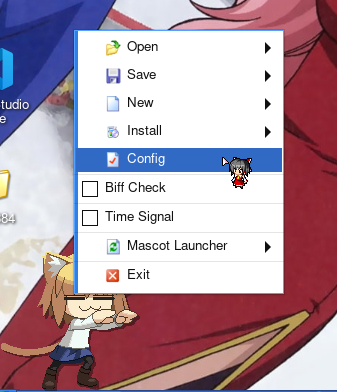 Right click the still mascot and select “Config”
Right click the still mascot and select “Config”
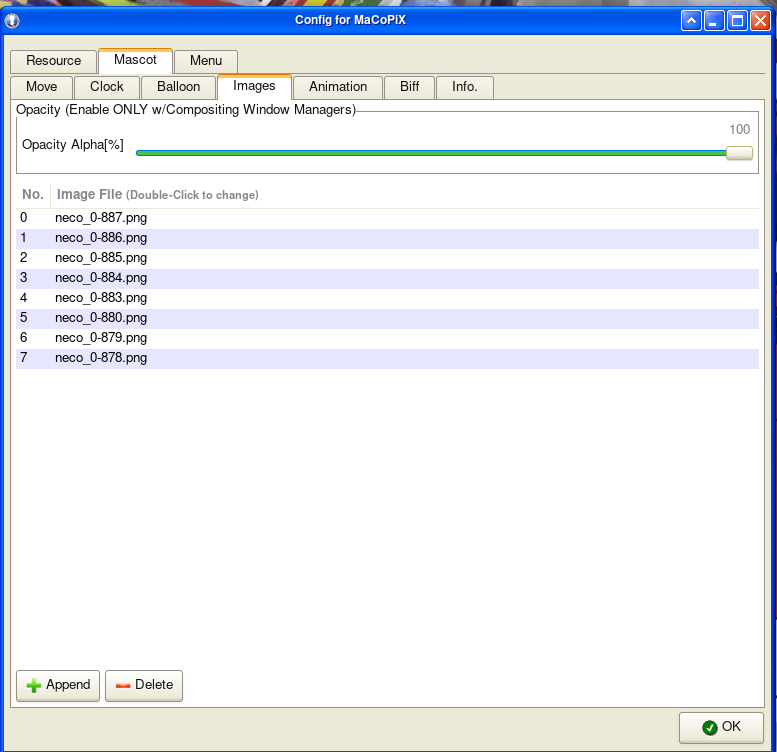 Add rest of the sprites needed in “Mascot” -> “Images”
Add rest of the sprites needed in “Mascot” -> “Images”
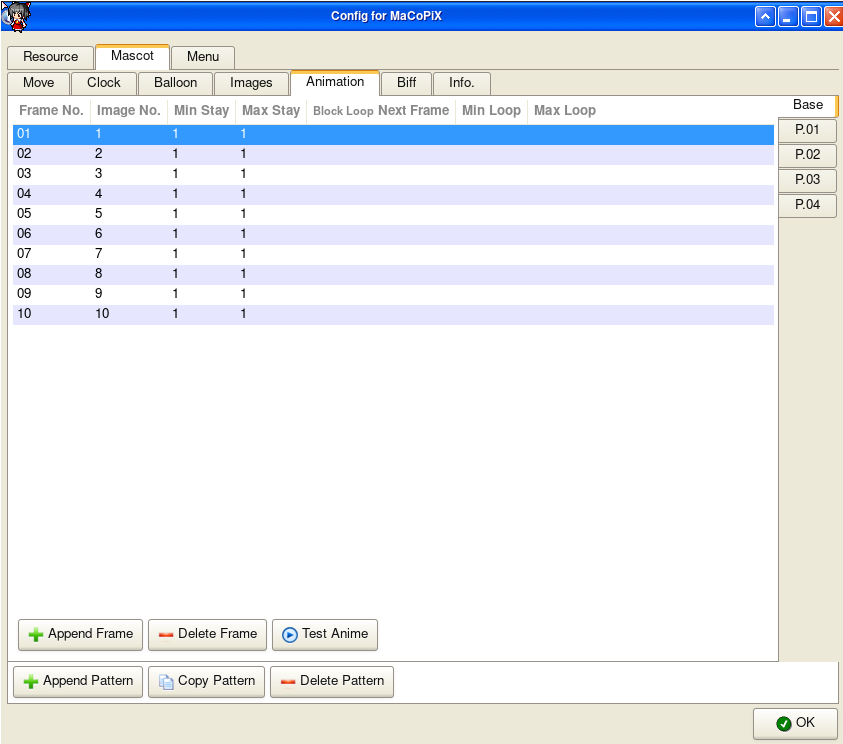 In “Mascot” -> “Animation” (Base by default), append the frames and edit the “Image No.” to the corresponding frame indexes in “Images” and then “Test Anime” to see the smoothness of the animation and click ok.
In “Mascot” -> “Animation” (Base by default), append the frames and edit the “Image No.” to the corresponding frame indexes in “Images” and then “Test Anime” to see the smoothness of the animation and click ok.
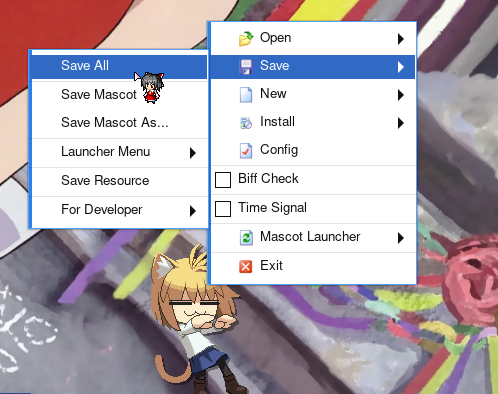 Right click the mascot, “Save” -> “Save All”, don’t forget this one or you might LOSE ALL THE PROGRESS.
Right click the mascot, “Save” -> “Save All”, don’t forget this one or you might LOSE ALL THE PROGRESS.
Now we have a basic desktop with animation we can drag around in our desktop environment. Next I’ll try to explain how to create click event(other animation/sound effect)
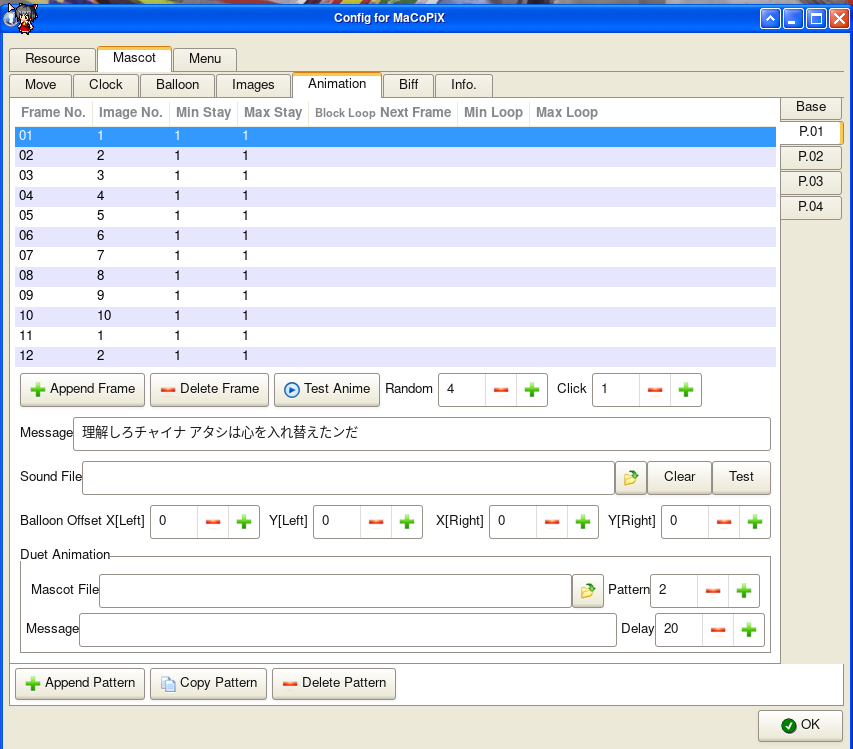
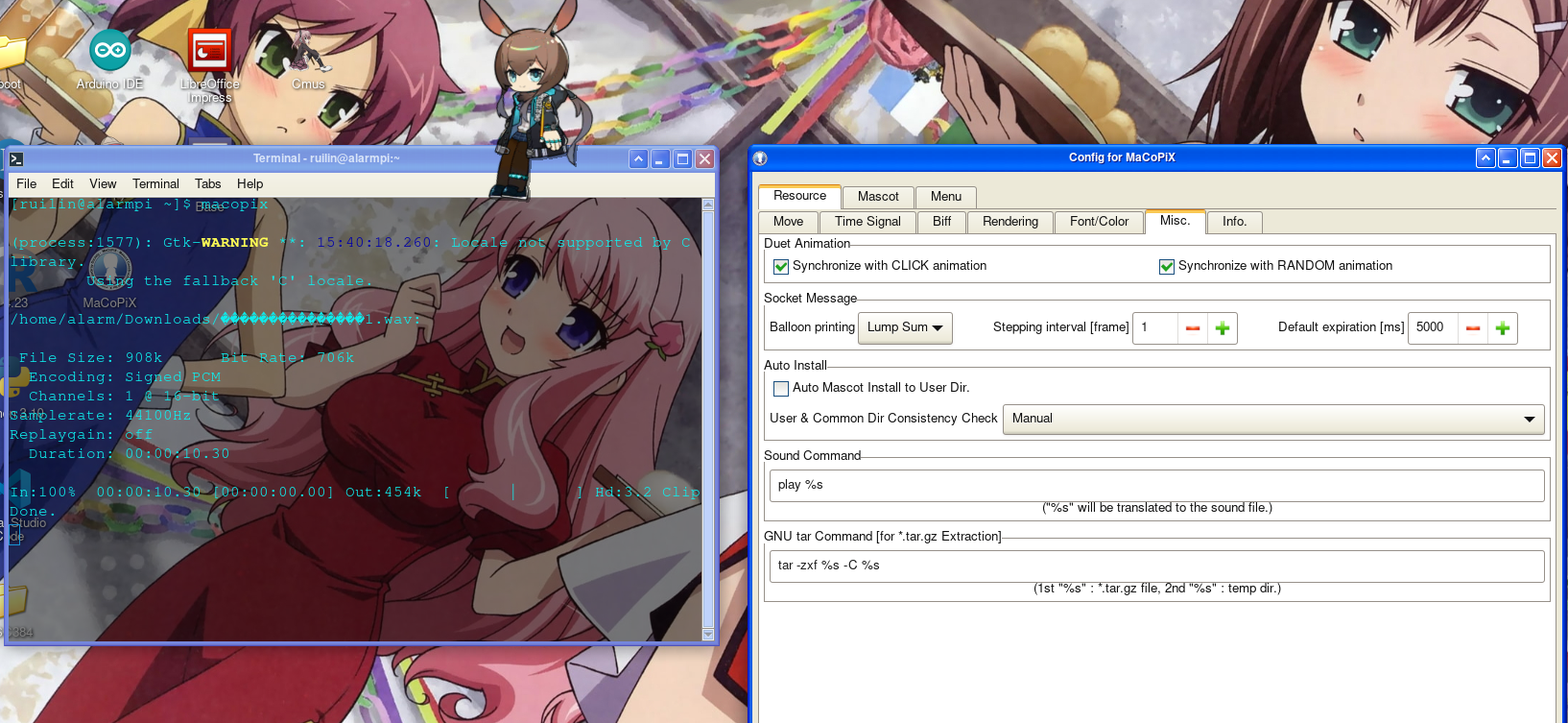 Go back to “Config”, click “Append Pattern” and add frames(for new animation or copy the base one) to create the animation when clicked. The “Message” is where the text box pops up when the mascot is clicked and the “Sound File” is for the audio of the mascot “speaks”. For Linux, make sure we have some command line application to play the audio files and put the command in “Resources” -> “Misc.” -> “Sound Command”.
Go back to “Config”, click “Append Pattern” and add frames(for new animation or copy the base one) to create the animation when clicked. The “Message” is where the text box pops up when the mascot is clicked and the “Sound File” is for the audio of the mascot “speaks”. For Linux, make sure we have some command line application to play the audio files and put the command in “Resources” -> “Misc.” -> “Sound Command”.
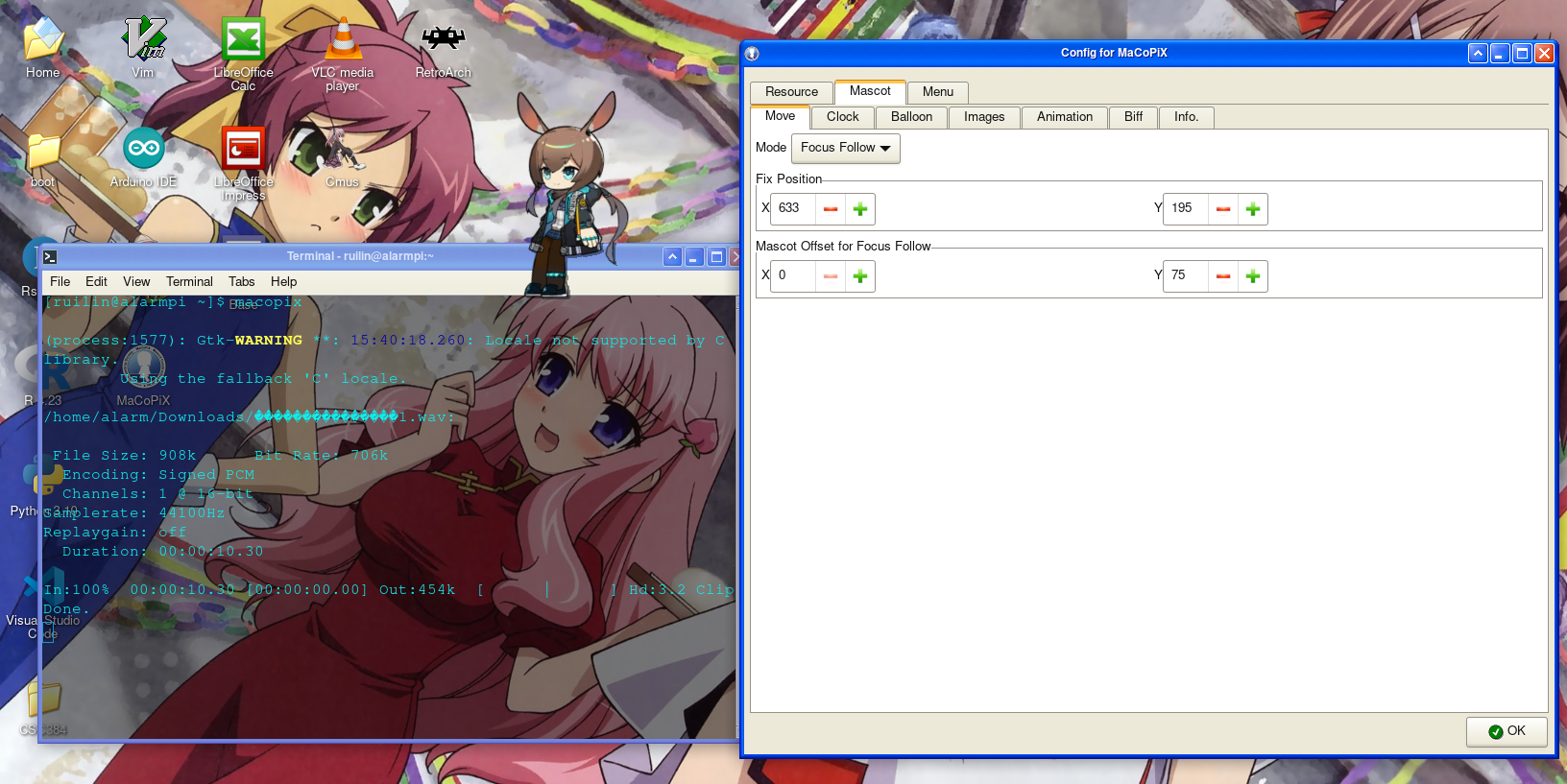
 Here is another example where I had Amiya as a siiting mascot(always somewhere above a window). To make a window sitter, in “mascot” -> “Move”,adjust the coordinates and choose “Focus Follow”. And by the way, in order for other languages to work in “Message”, I believe we need to change system locale to the corresponding language.
Here is another example where I had Amiya as a siiting mascot(always somewhere above a window). To make a window sitter, in “mascot” -> “Move”,adjust the coordinates and choose “Focus Follow”. And by the way, in order for other languages to work in “Message”, I believe we need to change system locale to the corresponding language.